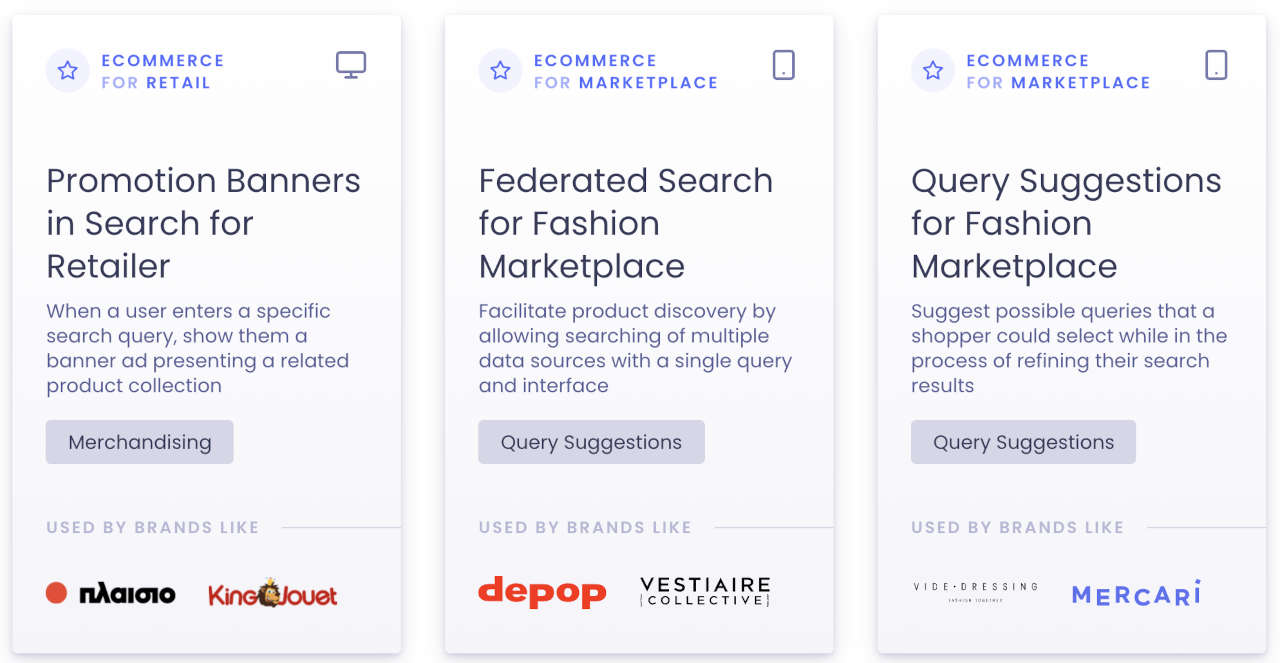Quick Start
On this page
Whether you’re a developer or a business user, this guide gives you the chance to try Algolia’s search and discovery products for yourself.
What do you want to do?
If you’re a developer who wants to see how Algolia works, sign-up for an account, try out one or more of the tutorials, find out how you can use your data, and read about how analytics, relevance, and insights can help measure the success of your implementation. If you want to know how to integrate Algolia with WordPress, Shopify, Magento 2, Netlify, or Salesforce, check out the integrations guides. If you just want to see what Algolia can do, visit the inspiration library and check out one or more of those sites to try it out for yourself.
Sign-up for an Algolia account
Each of the following tutorials requires your own Algolia account. Sign up for free and try things out for yourself:
- Run the Quickstart Assistant tutorial
- Run the interactive tutorial
- Create a ‘bootstrapped’ (quick start) search project.
Run the Quickstart Assistant tutorial
When you create a new Algolia account, the dashboard’s Quickstart Assistant will offer you a couple of choices. Choose NEW TO ALGOLIA to begin the Quickstart Assistant’s interactive tutorial.
- Follow the Quickstart Assistant prompts. You can use your data, the data provided by the assistant, or import the data used in the ‘Bootstrap’ tutorial.
- Click on Indices in the dashboard’s sidebar menu, click the UI Demos tab, and then the Generate a UI demo button.
- Complete the fields you require and Save.
- Click the eye icon next to your newly saved demo to preview it.
Run the two-minute tutorial
The two-minute interactive tutorial walks you through the steps required to build an Algolia user interface. It covers choosing a dataset, sending that data to Algolia, examining the effect of changing relevance, and building a user interface.
Create a “bootstrapped” search project
For each library supported by Algolia, there is a ‘bootstrap’ tutorial that takes you through:
- Installing and initializing the pre-built project
- Adding code to display a user interface: a search box with highlighted results
- Adding more elements to the UI: filters and pagination
- Adding more information and styling to search results.
Choose your bootstrap tutorial
Going further
Once you have explored the bootstrap tutorial, try using your data instead. You should also consider how you’ll measure the success of your Algolia implementation once it’s live by understanding how to interpret analytics, tweak relevance, and capture user insights.
Using your data
In the preceding tutorials, you were probably using pre-built datasets. In reality, you need to create a dataset by writing a script to fetch data from your site and transform it into an acceptable JSON format.
Using an API client to send data to Algolia
The primary function of Algolia’s API clients is to send data to your index. Follow the guidelines to install your preferred API client:
Once installed, you can start sending your data to your Algolia index.
On a live site, you also need to develop a script that updates your index whenever the site content changes: new material, edits, and deletions.
Analytics, relevance, and insights
Search relevance measures the accuracy of the relationship between the search query and the search results. Thanks to its ranking criteria, Algolia has good relevance out-of-the-box. The system also provides tools to help fine-tune your users’ search experience. Of these, the most important ones are:
- Deciding which attributes you want to use for searching, and in what order and manner to search them
- Applying tweaks to improve the relevance for your specific needs using custom ranking.
Use analytics to review the effectiveness of search
To verify that any changes you made to relevance have positively affected your users’ behavior, review your analytics for details such as popular and ‘no results’ phrases. These insights allow you to make informed decisions about adjusting searchable attributes, custom ranking, and other aspects of relevance. It may help if you also consider using A/B testing to compare one set of adjustments with another to see which performs best.
Insights: What happens after the search
Often, search isn’t a standalone end-goal: it’s an aid to achieving your wider aims. For example, the aim on an ecommerce site may be to increase sales, increase profits, or drive a certain product range. To verify that search has helped achieve these goals, it’s important to capture user behavior so that you can see what happens after they have performed a search.
What’s next?
This quick start guide has given you a flavor of what Algolia can offer and an idea of how to build a solution. To find out more, here are some crucial resources.