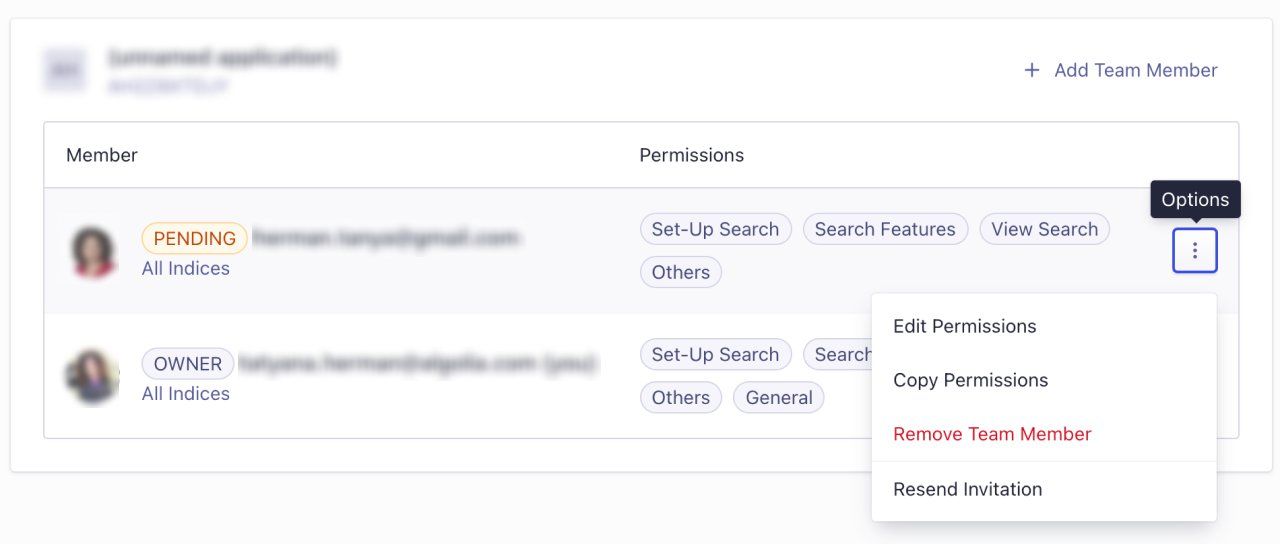Setting Up Team Member Permissions
You can invite your team members to your Algolia applications and indices and give them the permissions they need according to their role.
Inviting team members
To add new team members and configure their permissions, follow these steps:
-
Go to the Algolia Dashboard and expand the menu next to your profile picture.
-
Select Settings to open the Organization Settings page.
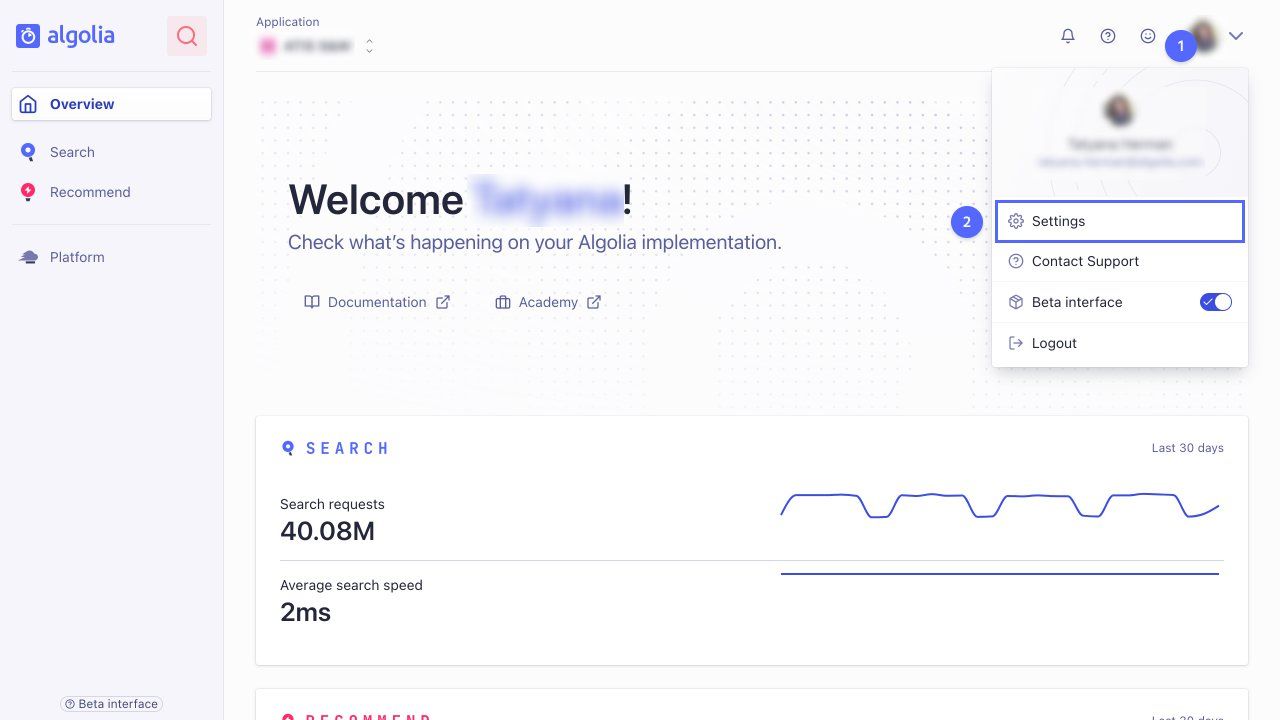
-
Go to Team to open the Team Management page.
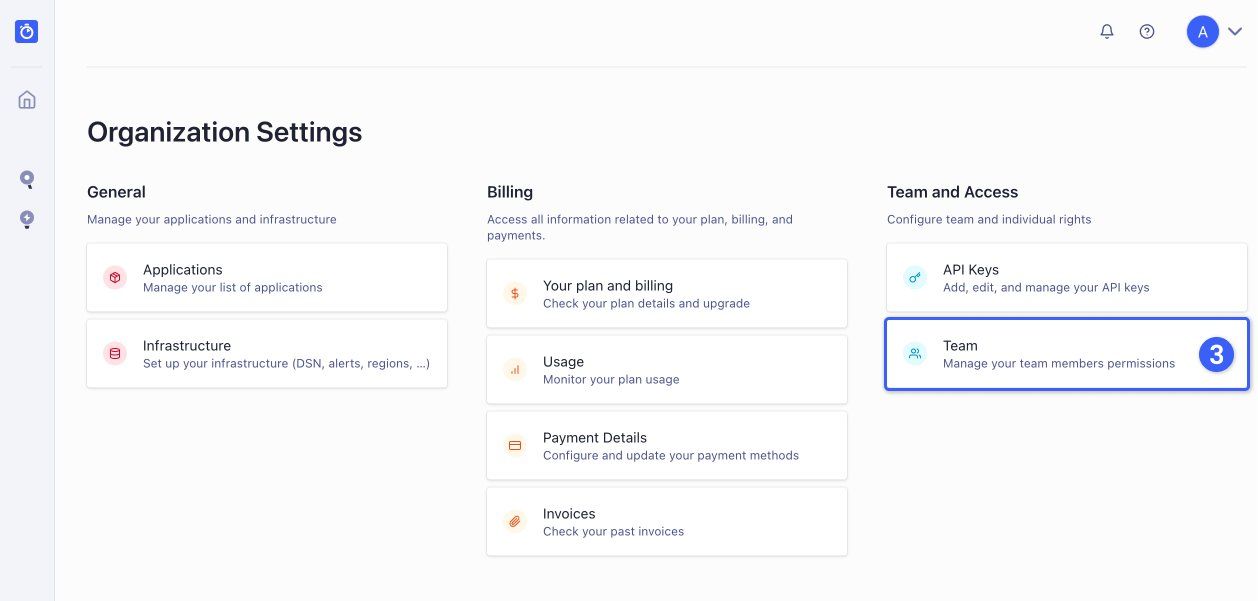
-
Select Add team member to invite your team members.
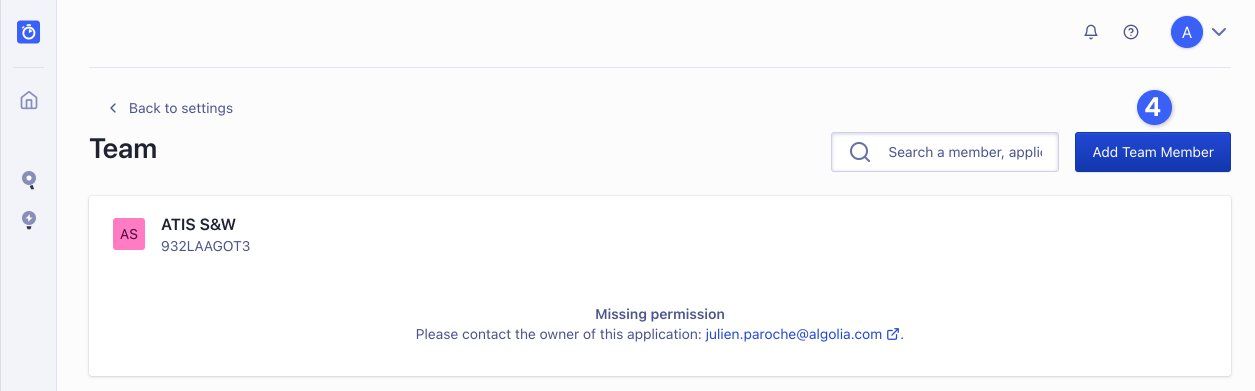
Your organization may have several Algolia applications, such as test or production environments. Your team members might have different permissions in these different applications.
-
Enter the email addresses of your team members you want to invite.
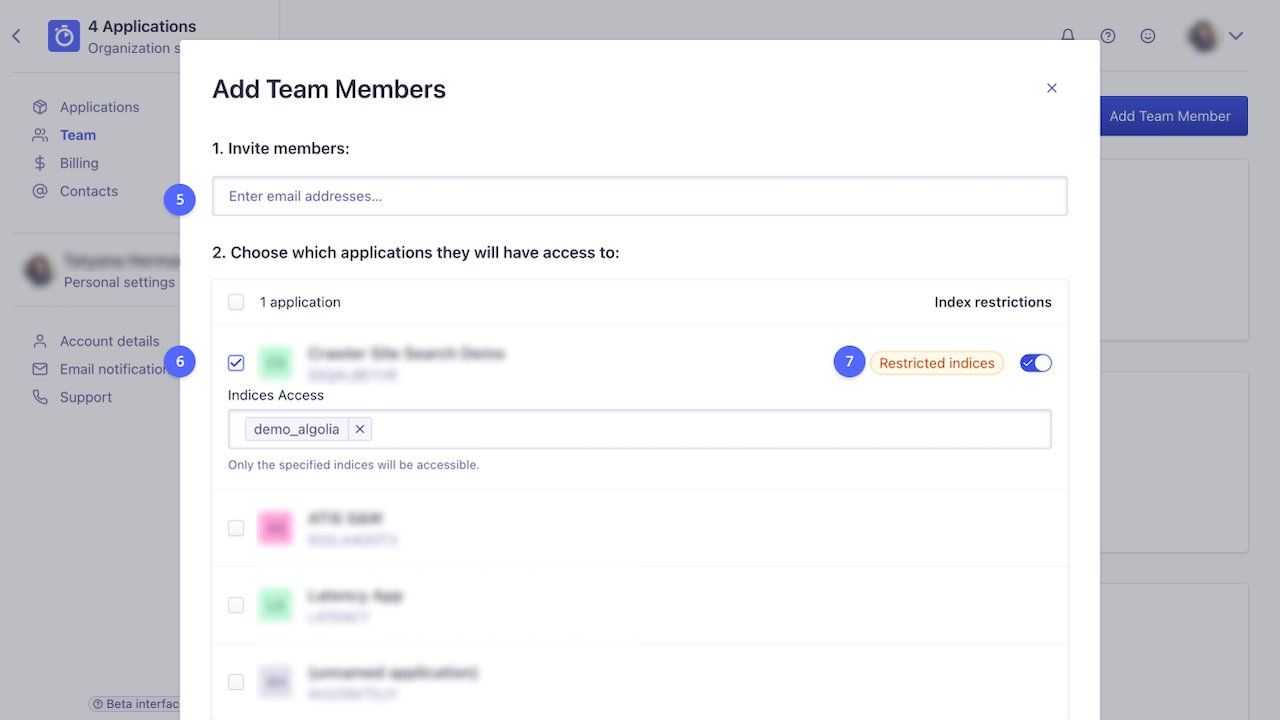
-
Select one or more Algolia applications to which you want to invite your team members.
Each application may have several indices. Each team member should have access and permissions configured according to their role. For example, consider using Algolia for an ecommerce site and the corporate website in multiple countries. One team member might have access to the Algolia application for the ecommerce site, but not to the corporate site. Within the ecommerce application, the same employee might have access to the index for France, but not to the indices for other countries.
-
Select the index restrictions:
- All indices: team members can access all indices in the selected application
- Restricted indices: team members can access only selected indices in the selected application.
-
Select the permissions for the team members.
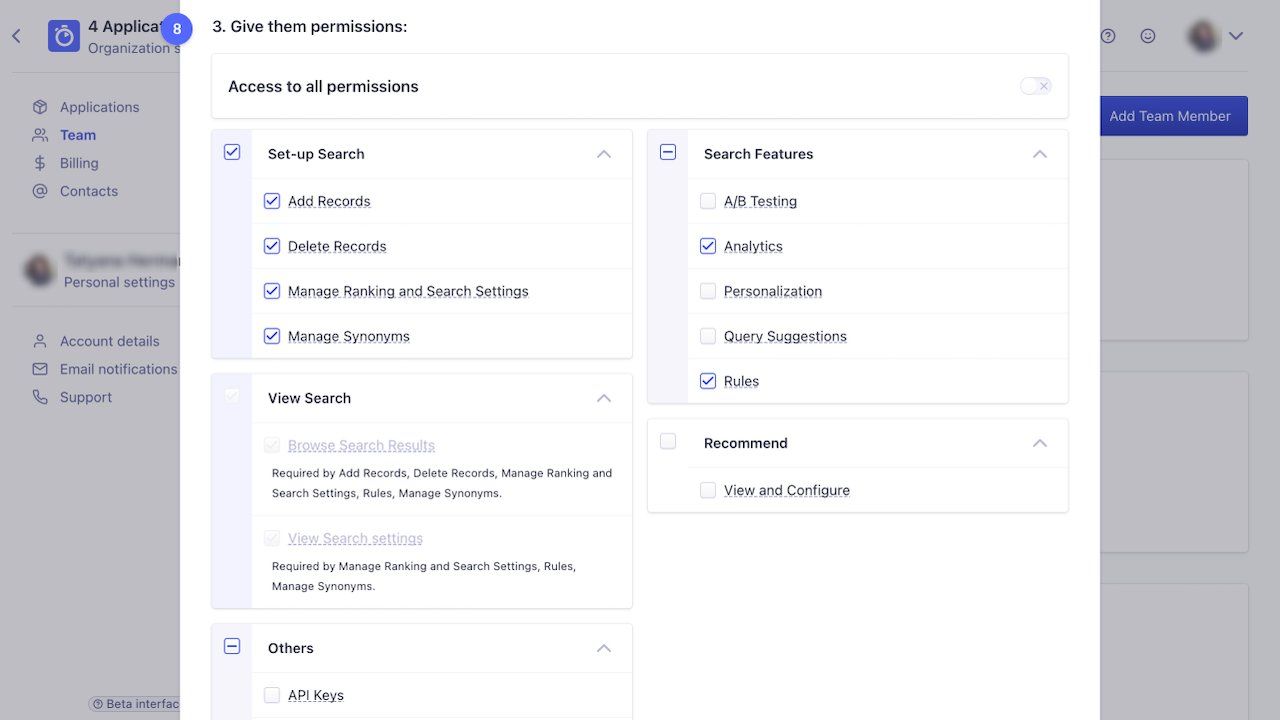
The merchandising team lead can assign team members to specific indices with specific permissions. This allows for these scenarios:
-
Multiple country managers: when your organization spans across multiple geographical regions, it’s common to assign an area manager to one or more indices for each region. The area managers should be authorized only for their respective region’s indices and restricted from accessing the other regions’ indices.
-
Selective permission authorization: for day-to-day merchandising operations, team members should be authorized to edit relevance and merchandising configurations, such as rules, synonyms, or A/B testing. Only administrator roles, such as merchandising team leads or engineering leads should be authorized to edit data.
Depending on the available features for the application and index, not all permission categories are visible.
-
- Click Add to add the selected team members and grant them the specified permissions.
-
You can get an overview over team members, their roles, and their permissions in the Teams section of the Dashboard.
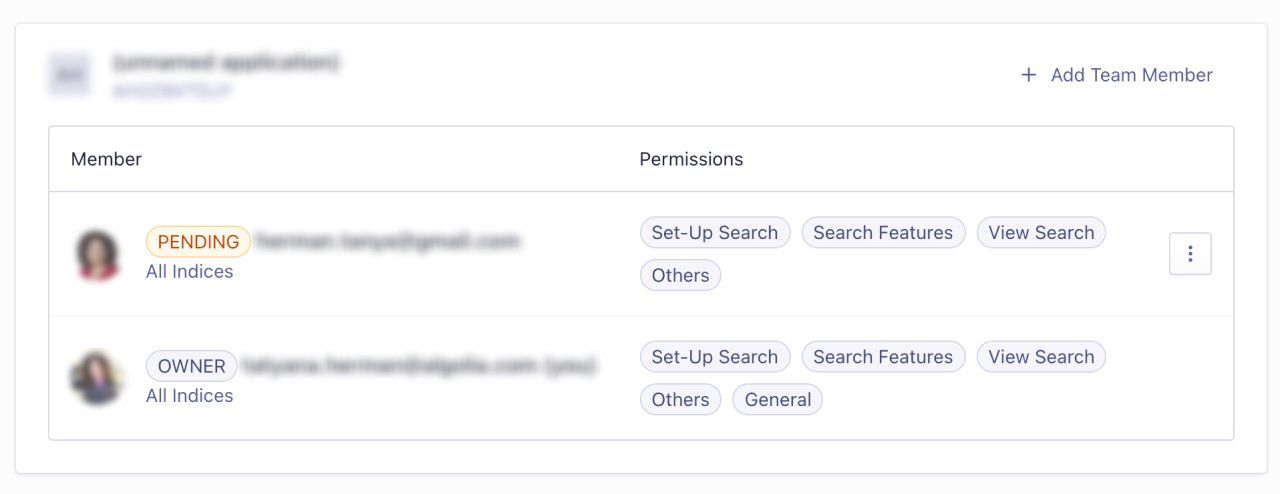
Your team members receive an email, inviting them to join the app:
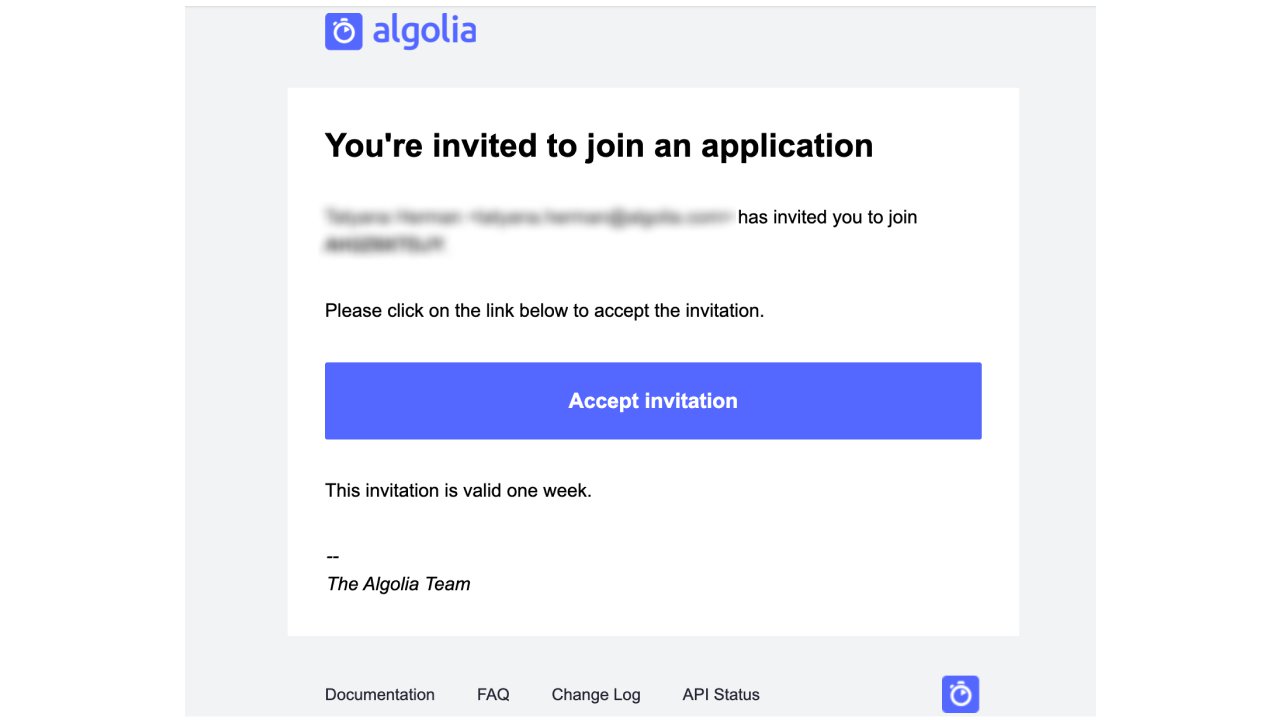
Remove team members or edit their permissions
To remove team members, edit, or copy their permissions, and resend the invitation, go to the team member’s entry in the Teams overview and click on the icon on the right (three dots).