Collection Search Page
Algolia for Shopify also ships with the possibility of enhancing your current collection pages with real-time search capabilities.
Collection search pages list products from a collection (they’re normally found under the /collection/<collection-name> URL)
Not to be confused with Collection indexing, the Collection search page feature is about using InstantSearch on your store’s collection pages.
Pricing considerations for Algolia on collection pages# A
This feature is available for all paid plans.
Further consideration#
When you modify a collection, all products from the collection are reindexed. Therefore, enabling this feature increases the number of indexing operations related to your Algolia account. Please be sure that your plan is suitable for this increase in operations. You can refer to the FAQ on indexing operations limitations for more information.
Turn on Algolia on collection pages# A
You can enable Algolia on your Collections in one click. To get started, head to the Collection pages tab and click on Enable.
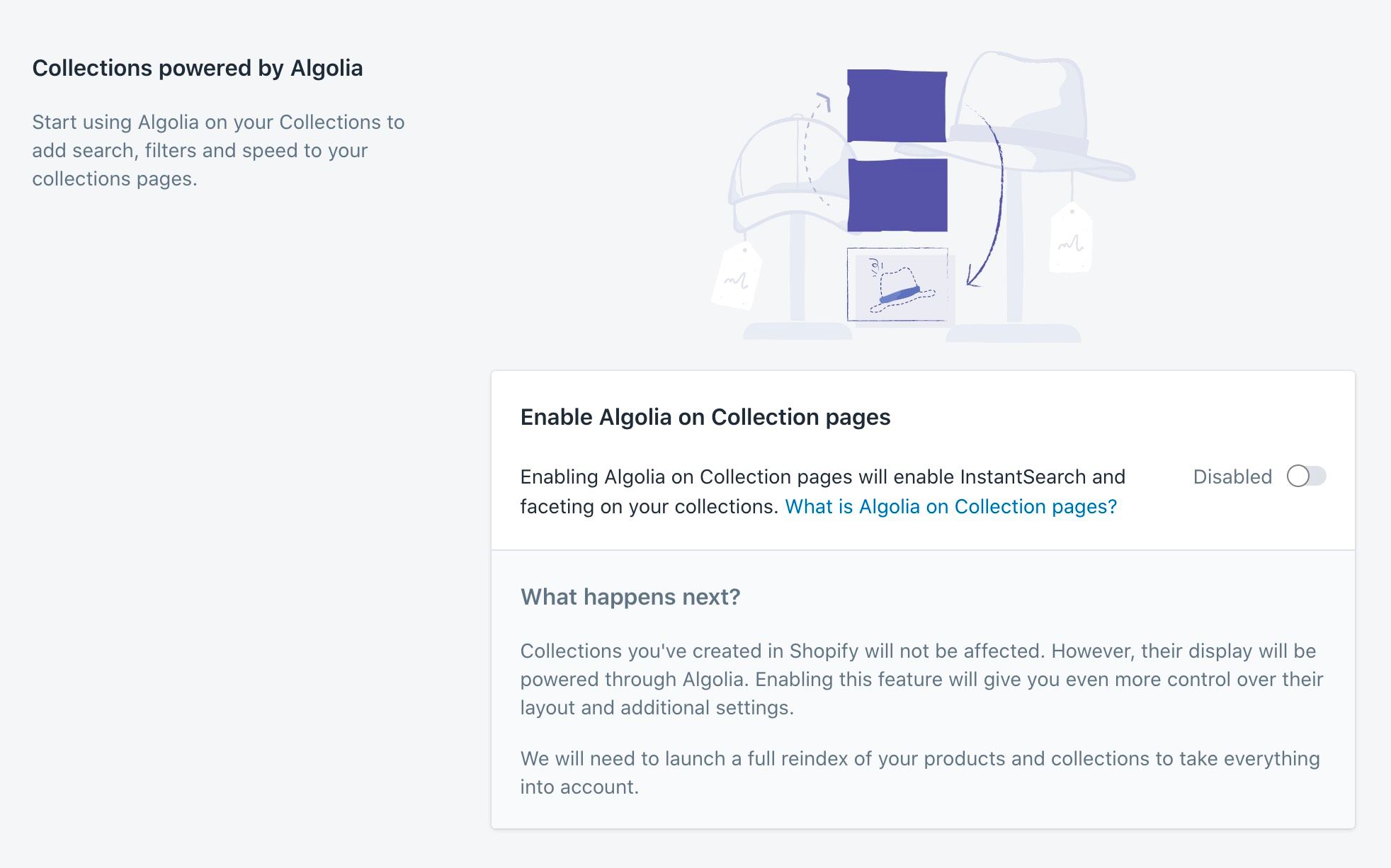
Once the feature is enabled, all your products and collections will be reindexed to ensure that all required data is available.
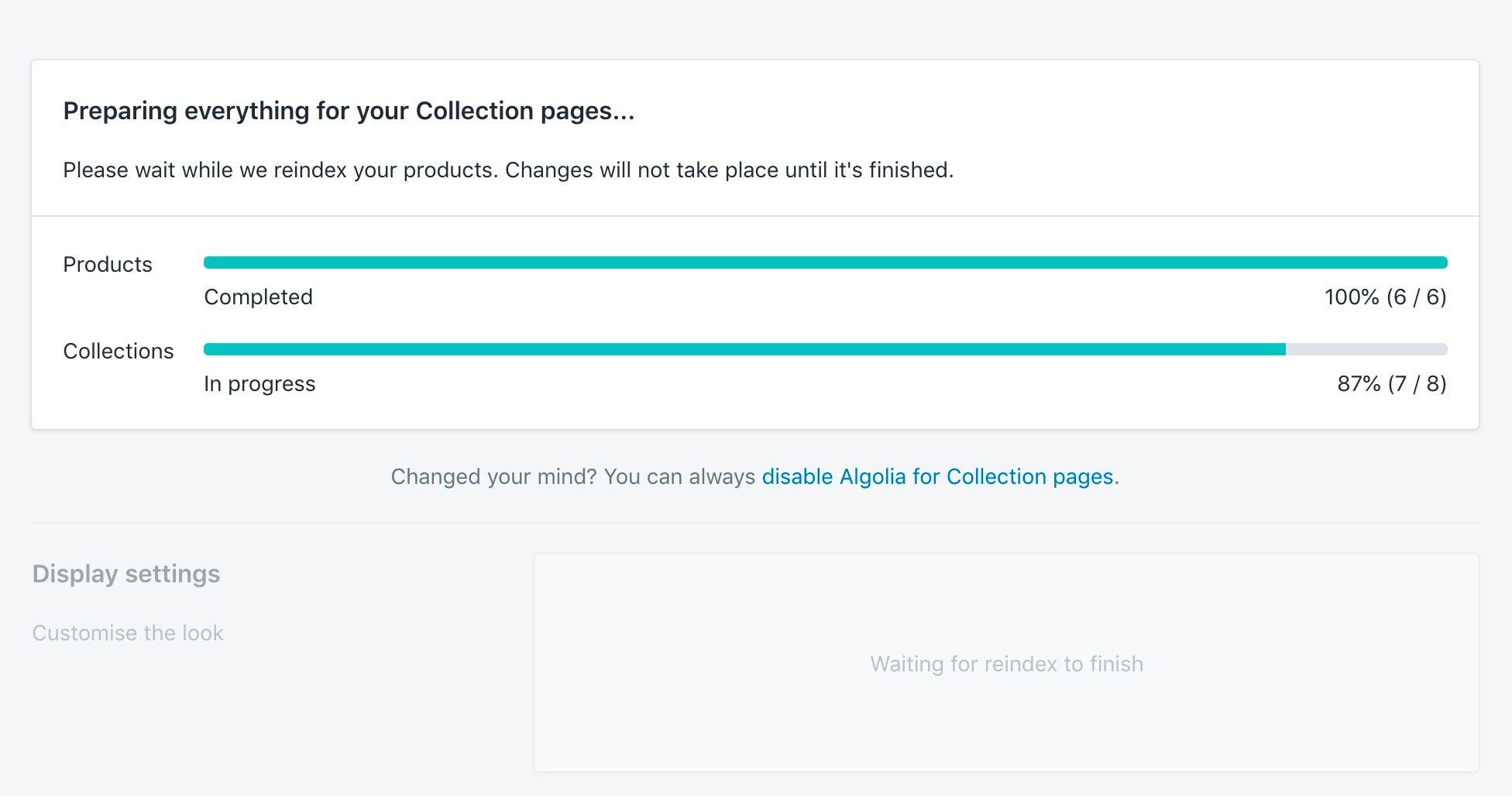
Once the reindexing is done, InstantSearch will be enabled on your Collection pages. You can now configure how it behaves.
Configure Algolia on collection pages# A
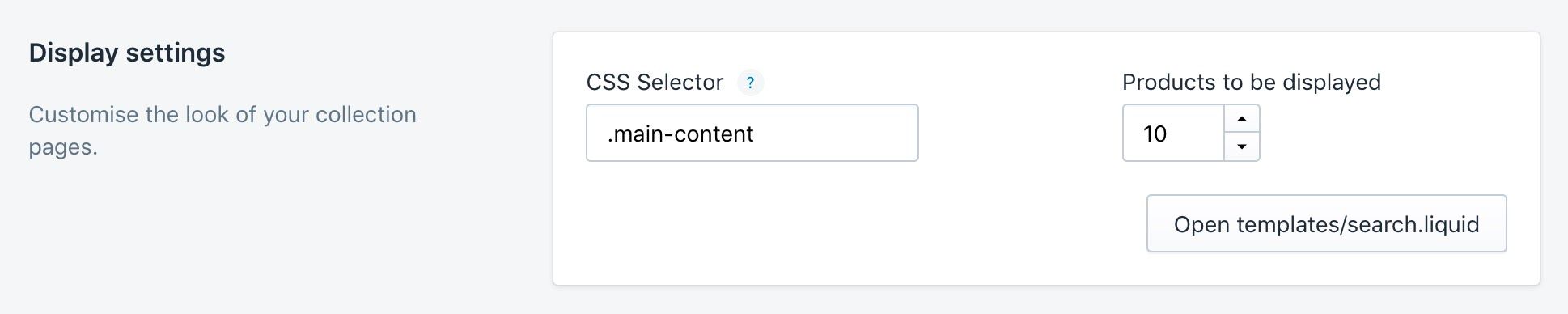
CSS selector#
This marks the selector that targets the current search block on the Collection pages.
The default value might not match your theme, so you may need to change it. Another option is to add the .algolia-shopify-instantsearch class to the DOM element you want to replace.
This setting applies only for your Collection pages, not the search results page. Therefore, they can be completely different.
To configure the selector for search results page, please see the Search options.
Products to be displayed#
The number of products to show per page for your collections.
Sort orders#
In this section, you can choose which sort orders you want to activate for your collections, how you want to call them, and which ones you want to display first.
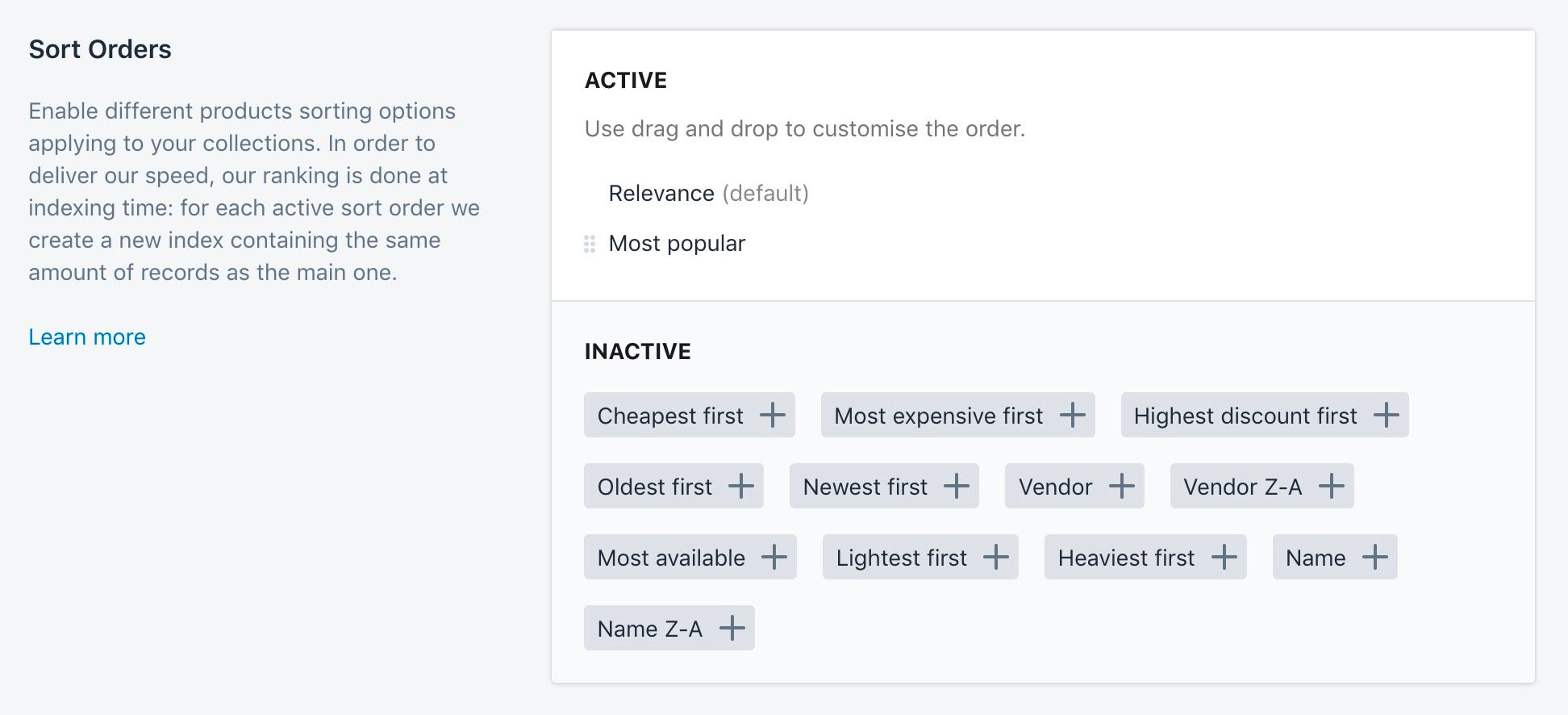
Ranking happens at indexing time. This means that for each sort order, a new index is created that contains as many records as the main one.
Please make sure that an increased record count won’t exceed your plan’s quota.
You can read the full guide on sorting for more detail.
On the Collection pages, the manual order defined in the Shopify admin won’t apply.
To customize the order, you can use the visual merchandising tool.
Facets#
In this section, you can choose which facets to activate for your collections, how you want to call them, and which ones you want to display first.
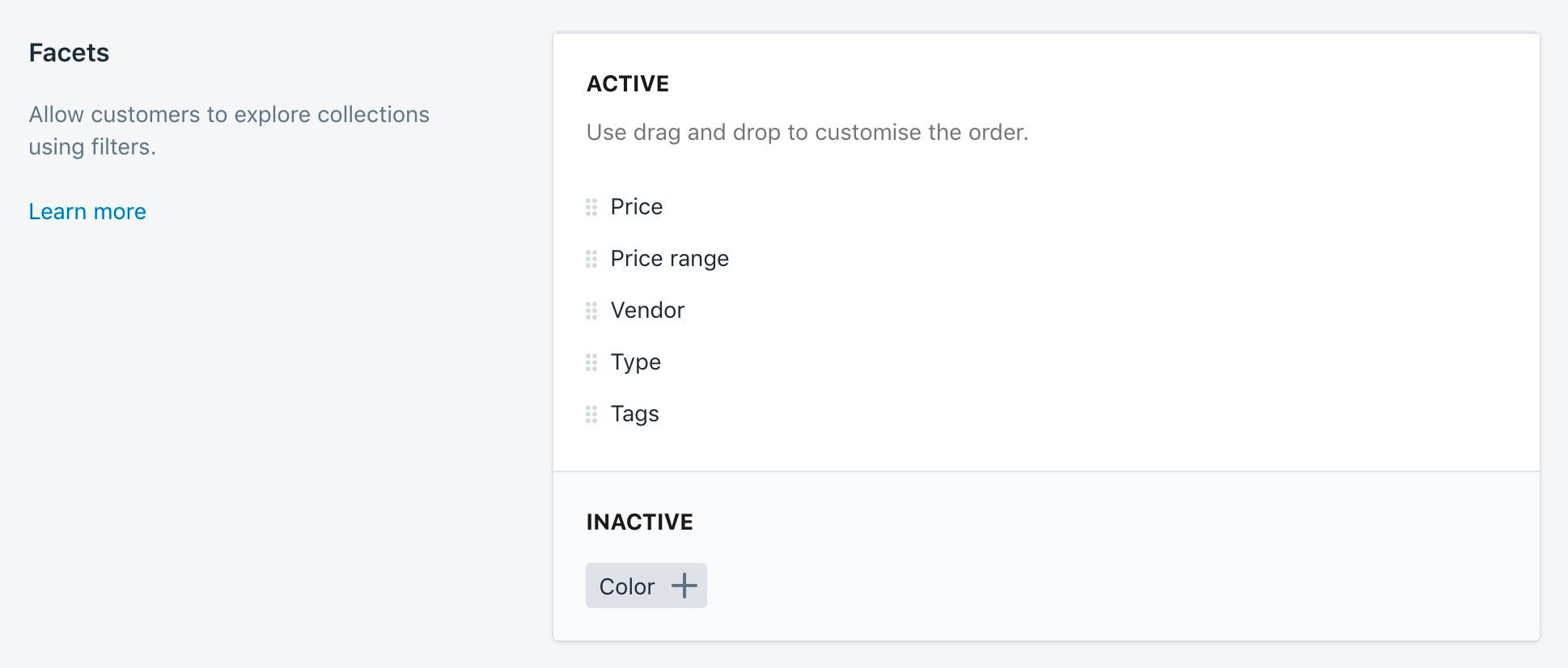
Facets are primarily used to refine searches.
Turn off Algolia on collection pages# A
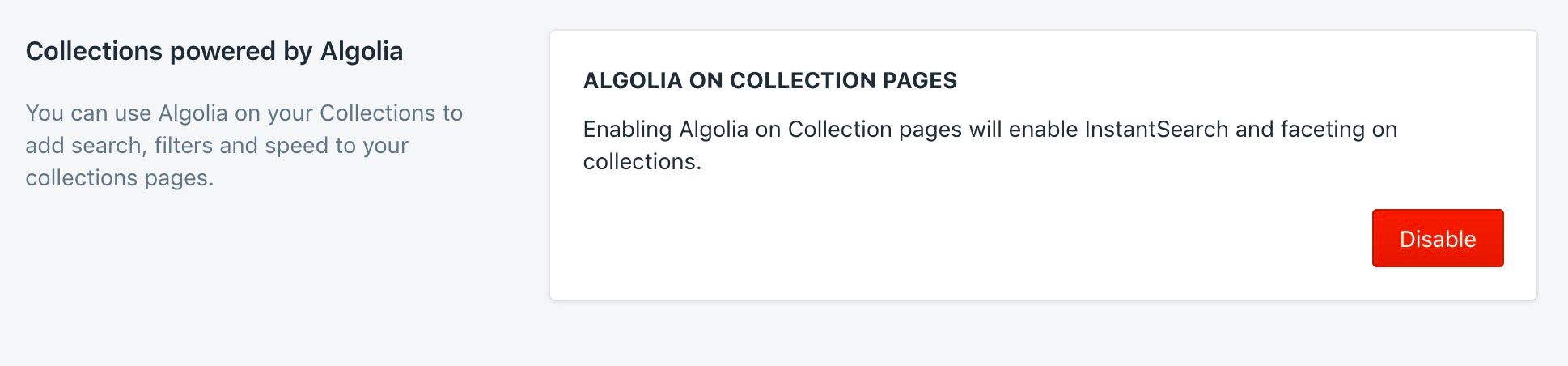
To turn off Algolia on Collection pages, head to the section at the bottom of the page and click Disable. Your Collection pages will revert to their default layout, and InstantSearch will no longer show up.
