Quickstart
Algolia for Shopify is a Shopify Plus certified app. You can use it with your Shopify Plus or Shopify stores.
Installation# A
To install Algolia for Shopify in your store, head to the Shopify installation page, enter your Shopify shop domain, and click Install:
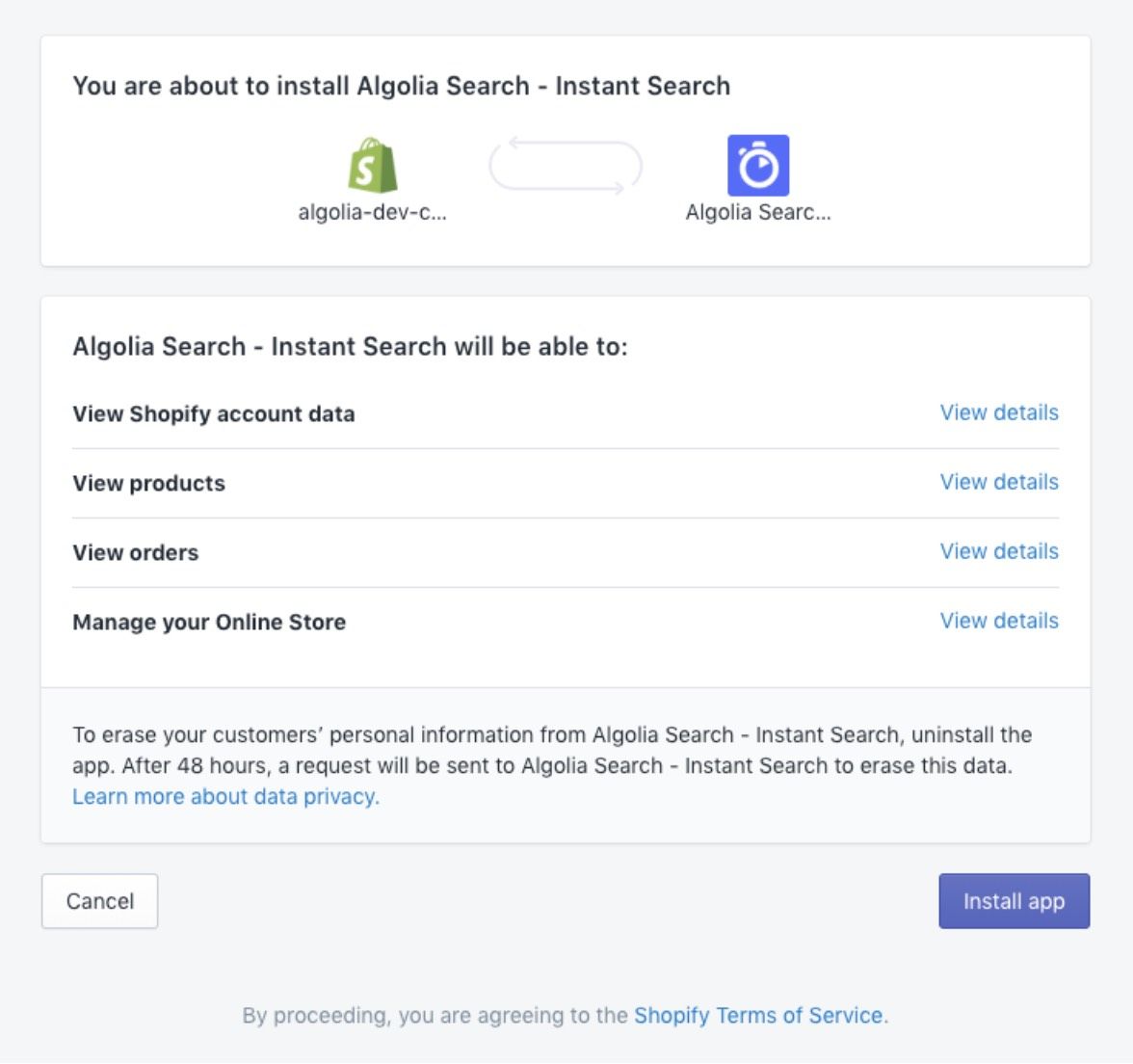
For search to work, Algolia needs access to your:
- Collections, products, and blog posts to index them
- Orders to keep track of the inventory and popularity of your products
- Themes to install the front-end implementation
Linking the application to your Algolia account# A
Create or sign in to your Algolia account#
You can use Algolia for Shopify with a free plan, but some features like visual merchandising aren’t available. However, you can move to a paid plan later to get the full benefit of all Algolia’s features.
To install Algolia in your Shopify store, all you need is an Algolia account. If you don’t have one, head to the Algolia sign-up page.
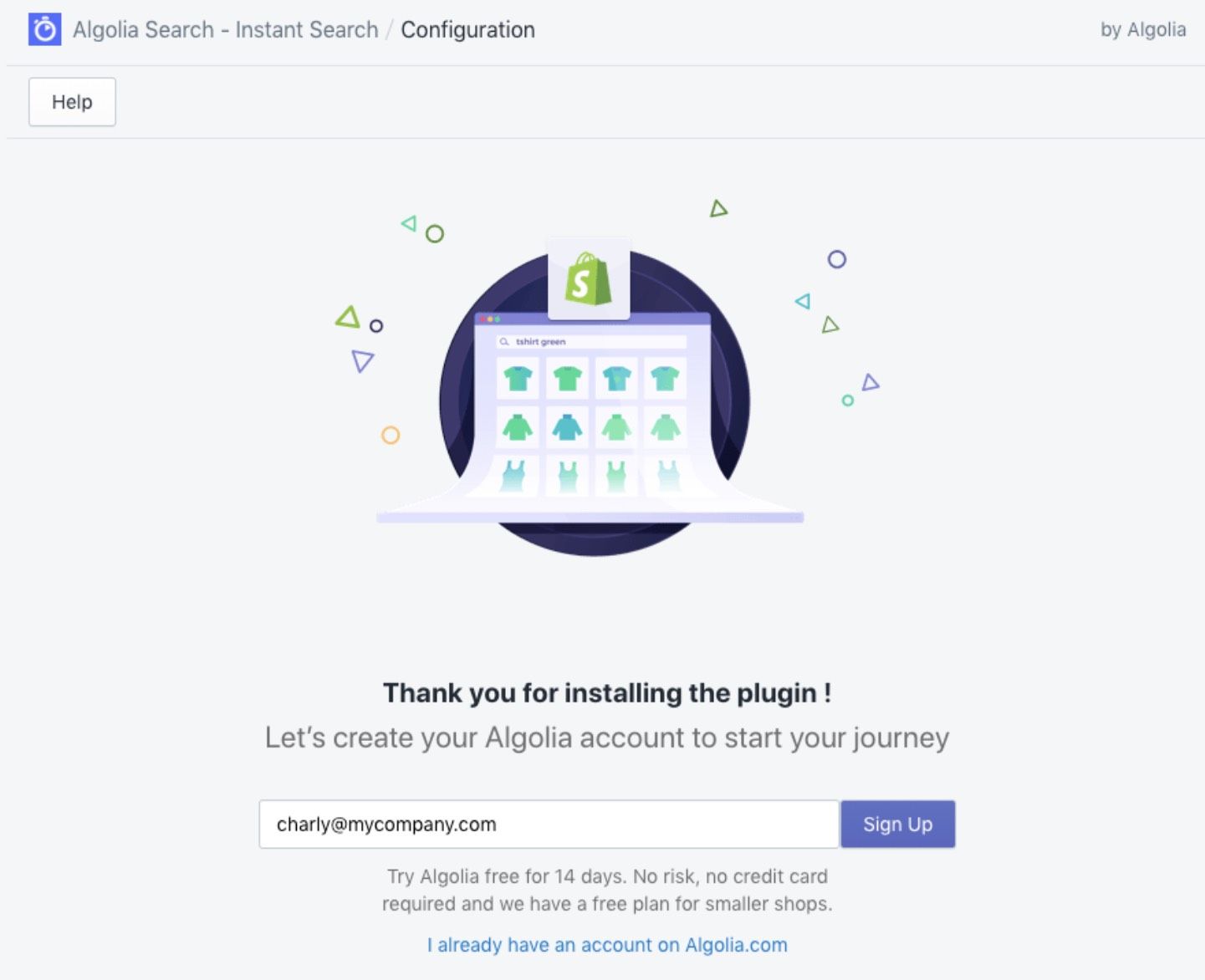
Link your Algolia account to the Algolia for Shopify plugin#
To link your Algolia account to the Algolia for Shopify plugin, you need to copy your Algolia account credentials into your Shopify plugin. You can find your credentials on your Algolia dashboard under the API keys tab.
Copy Algolia dashboard API keys#
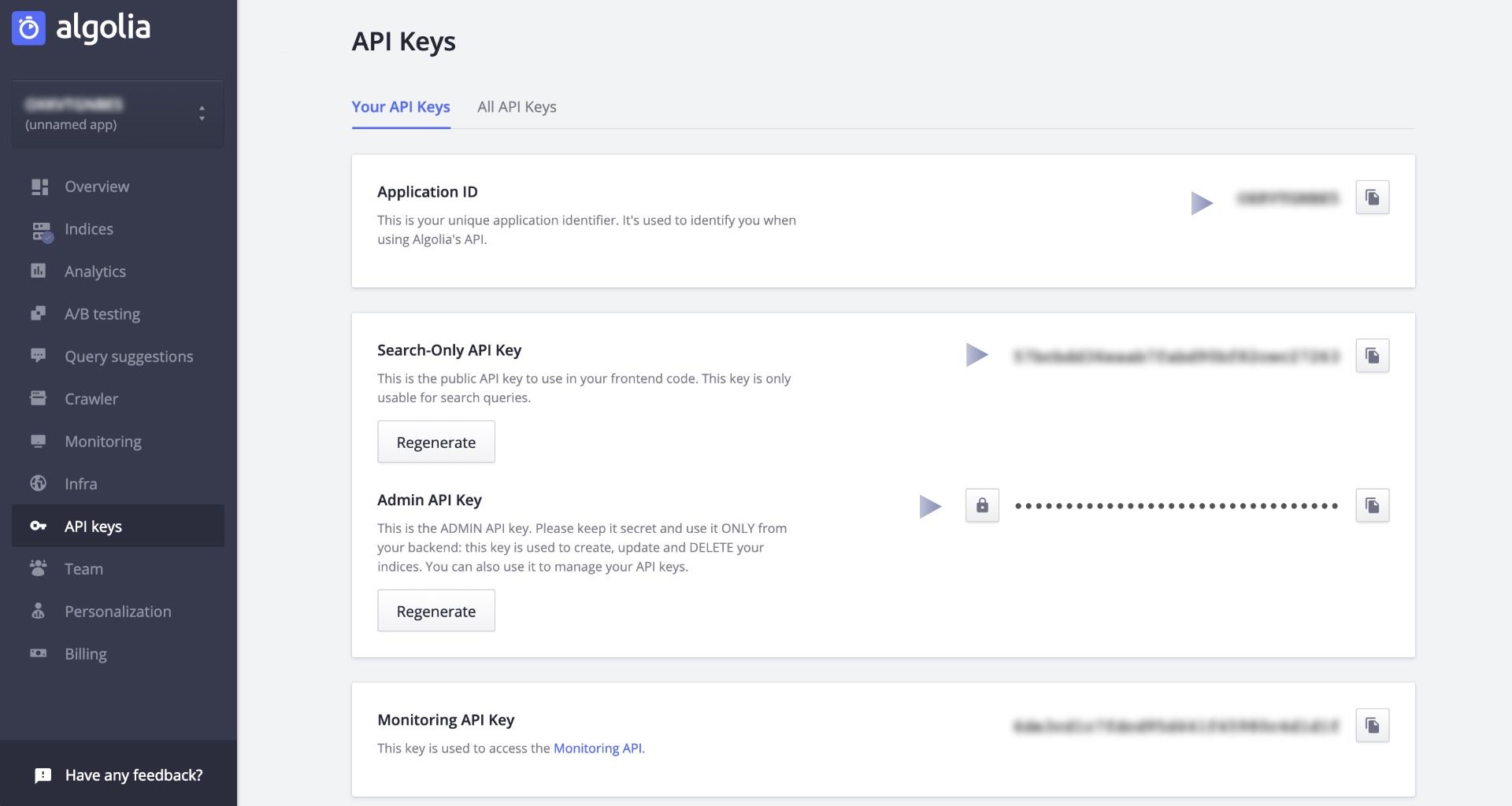
Paste API keys in the Algolia for Shopify plugin#

Copy and paste the following fields from the Algolia dashboard to your application:
- Application ID
- Search-Only API Key
- Admin API Key
If you want to install Algolia in multiple stores, you can change the indexes prefix. This setting is a store-specific string put in front of an index name.
In case of an error, double-check that you copied the correct fields: you might have copied the Monitoring API key instead of the Admin API key.
When successful, you’ll be redirected to the main page of the Algolia for Shopify plugin.
Configuring on a live store# A
If you’re running a live store, duplicate the theme you’re using, and implement Algolia for Shopify plugin in that copy.
Duplicating your theme lets you preview changes, check if everything is working fine, and edit your site’s CSS before it goes live.
To duplicate your theme from the dashboard:
- Go to the Themes section of the Online store tab
- Toggle the Actions tab from the top right of your desired theme
- Click the Duplicate option
As soon as duplication is complete, you can go back to your app, reload the page, and choose your new theme.
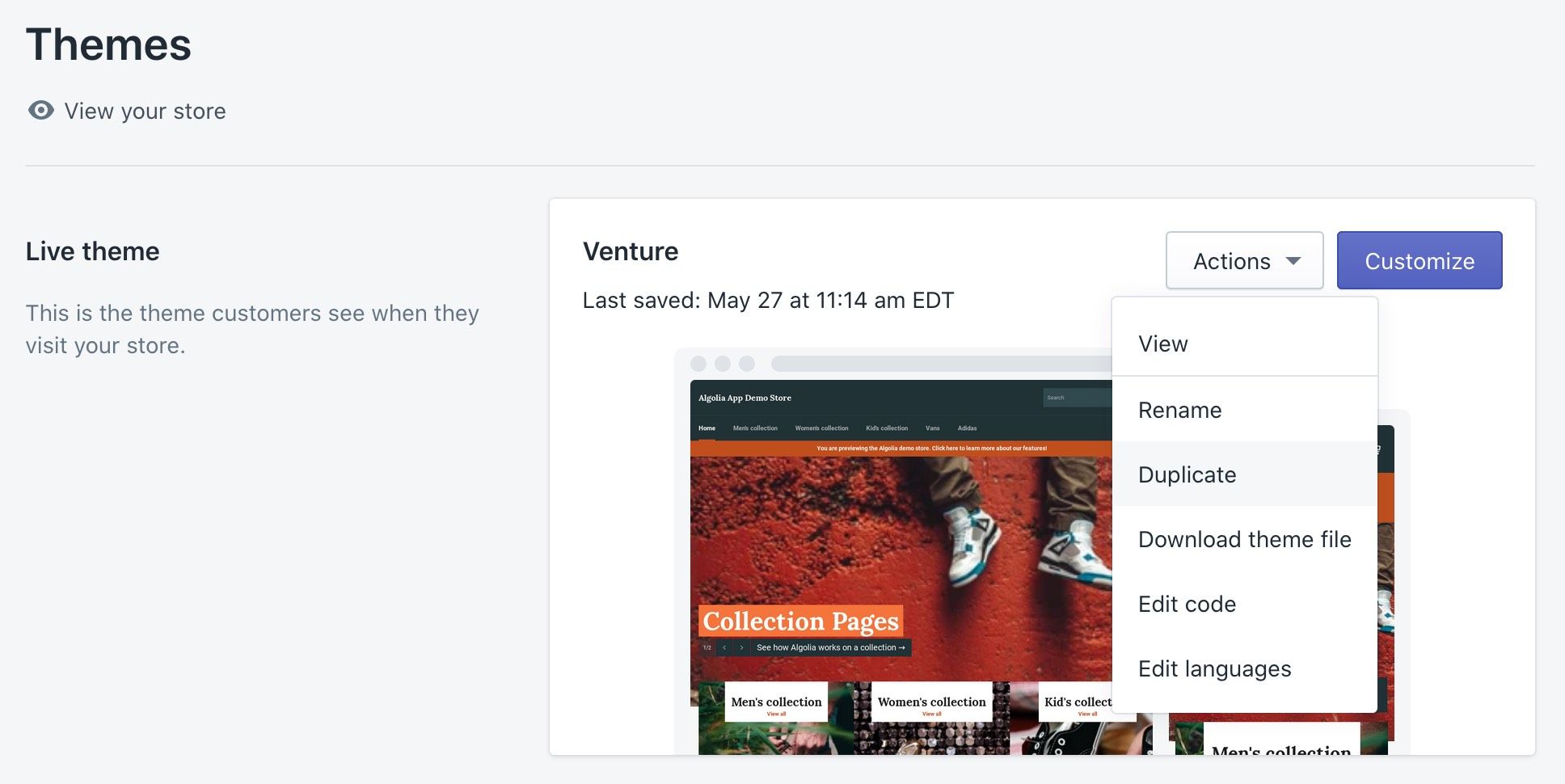
Installing Algolia into your theme# A
To install Algolia into one of your themes, go to the Search Options tab, click the Enable on a new theme button, and select the theme you want.
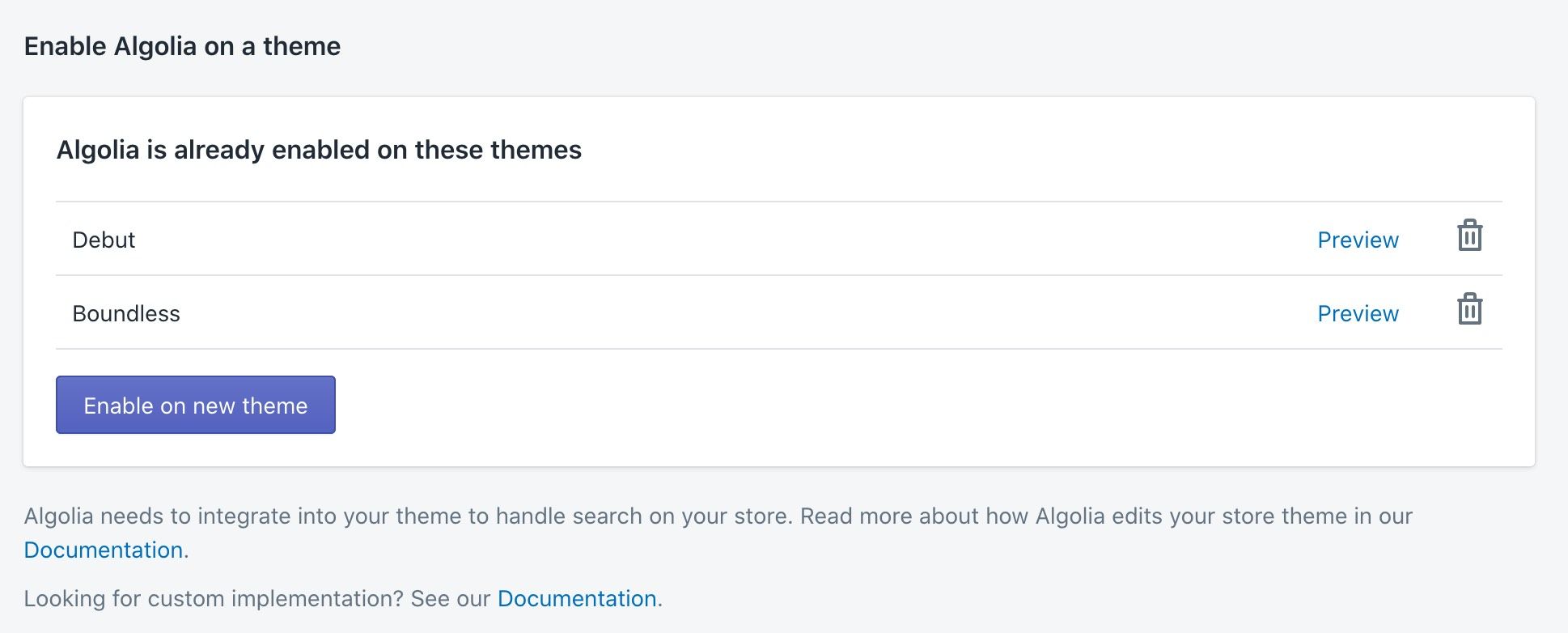
Publishing your theme# A
When you’ve tested the changes you’ve made and are happy with how your theme looks, head back to the Themes tab of your store and click Publish theme.

