Monitoring
Algolia Business Manager module# A
You can find the Algolia Business Manager under Merchant Tools → Algolia → Algolia. The log section of this module contains information about the results of the last job run for each site where the job was run. After the first installation of the cartridge and before the first run of the job, the section with the log data may be absent. It is created after the job starts.
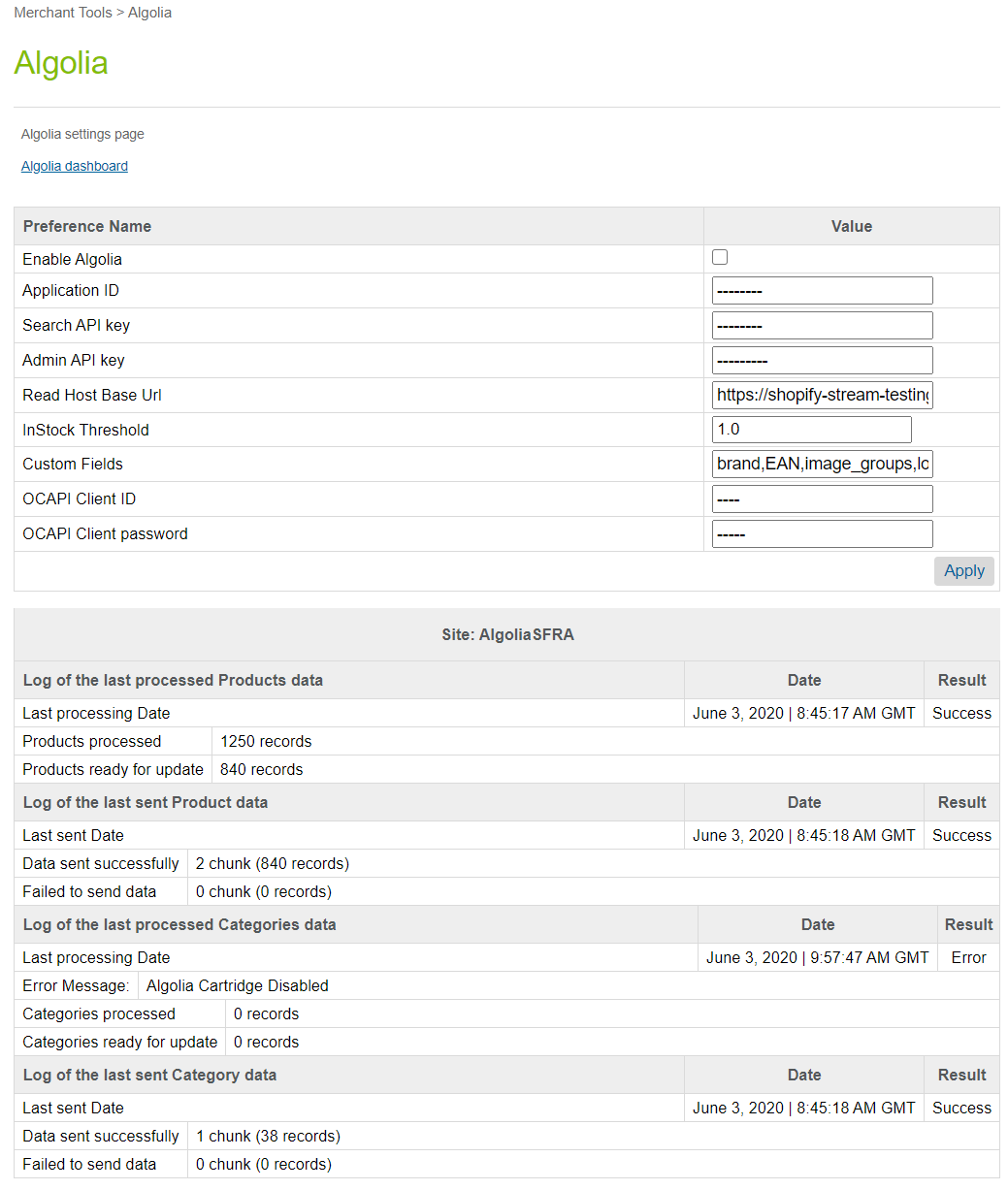
The log data contains:
- site name,
- logs of the
Export productsstep of the AlgoliaProductsIndex job, - logs of the
Send productsstep of the AlgoliaProductsIndex job, - logs of the
Export categoriesstep of the AlgoliaCategoriesIndex job, - logs of the
Send categoriesstep of the AlgoliaCategoriesIndex job.
| Field Title | Description |
|---|---|
| Last processing date | The start date of the latest executed job with an export product or categories step. |
| Last sent Date | The start date of the latest executed job with a send product or categories step. |
| Products processed | The number of processed products in the site’s catalog. |
| Categories processed | The number of processed categories in the site’s catalog. |
| Products ready for update | The number of products that have been changed since the last run of the job and are ready to be sent to Algolia. |
| Categories ready for update | The number of categories that have been changed since the last run of the job and are ready to be sent to Algolia. |
| Data sent successfully | The number of products or categories that are successfully sent to Algolia. |
| Failed to send data | The number of products or categories that can’t be sent or have been sent with errors to Algolia. |
If we can’t complete a task, we display an additional error message in the data log. This message is a description of the error that occurred.

Data Storage# A
It uses XML files to help synchronizing between your SFCC site and Algolia. You can find these files under Administration → Site Development → Development Setup → Import/Export, in the src/Algolia folder.
The folder is automatically created when you first run an Algolia job.
Failover and recovery process# A
To solve inconsistency issues with your index, you can rebuild your indices. This will make the data in your indices up-to-date.
