Index Your Catalogs to Algolia
Our cartridges come with two SFCC jobs that can build, synchronize and clear product and category indices.
The AlgoliaProductsIndex job synchronizes product data, and the AlgoliaCategoriesIndex job synchronizes category data.
You can start the jobs right from the administration panel:
- Go to Administration → Operations → Jobs.
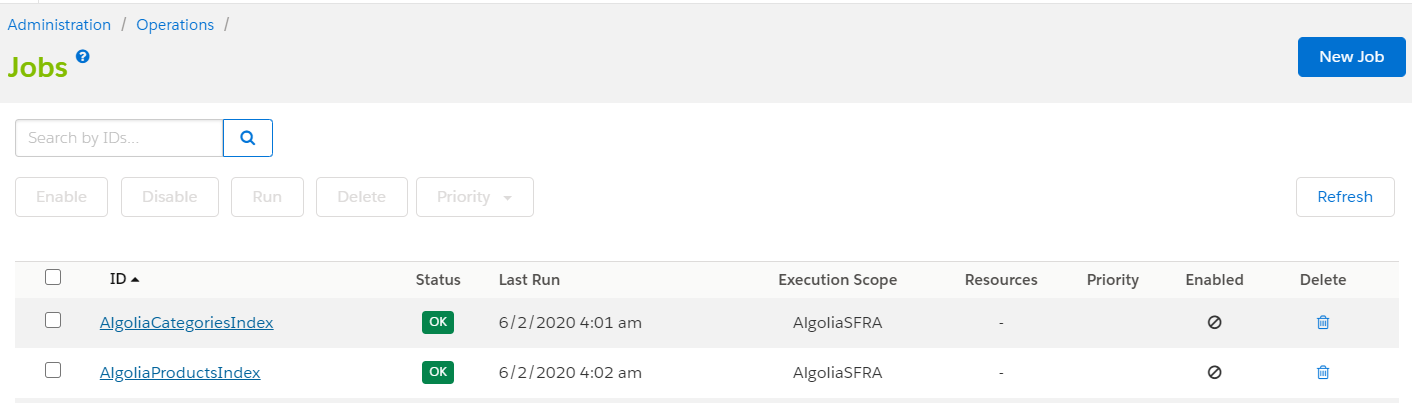
- Click on
AlgoliaProductsIndexand go to the Job Steps section. - Make sure to set the execution scope to the site you want to run the job for.
- Click on the first step (
calculateProductsDelta). - Add the following custom parameter: ID:
clearAndRebuild, value:true.
Do the same for AlgoliaCategoriesIndex:
- Go to Administration > Operations > Jobs.
- Click on
AlgoliaCategoriesIndexand go to the Job Steps section. - Make sure to set the execution scope to the site you want to run the job for.
- Click on the first step (
calculateCategoriesDelta). - Add the following custom parameter: ID:
clearAndRebuild, value:true.
Now run both jobs.
When both jobs are complete, you can verify the indices are created by going to the Indices tab on the Algolia Dashboard.
Running these jobs for the first time might take a while depending on how much data you have, since we have to send everything to Algolia. You can make the next jobs faster by only sending the data that changed. To enable this behaviour, you can set the clearAndRebuild parameter to false in the calculateProductsDelta and calculateCategoriesDelta job steps.
